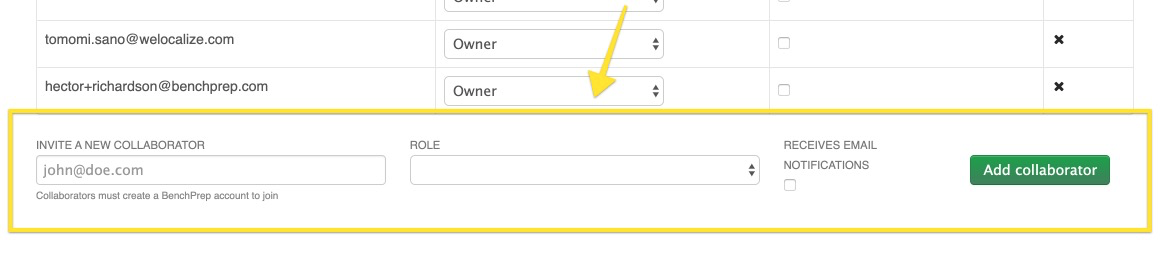206
206
Please note, only course owners can assign owner, collaborator, and content reviewer roles in BluePrint.
Owners will need to follow the steps below:
1. First, locate the desired course. Once on the selected course, select the "Course Access" tab from the Utilities section to the left.
Note: This option is only available to course owners.
2. Once you have the Course Access tab open for your desired course, you will then navigate to the bottom of the page to locate the "Invite a New Collaborator" form.
3. Input the users email address, the role you wish for them to have (owner, collaborator, or content reviewer), and then confirm by clicking "Add collaborator". This user will now have BluePrint access to that course.